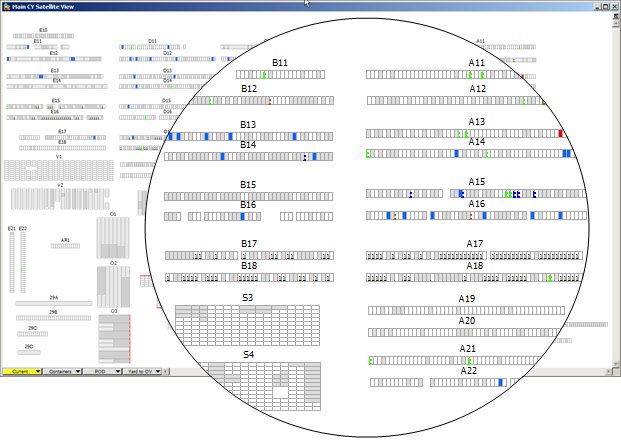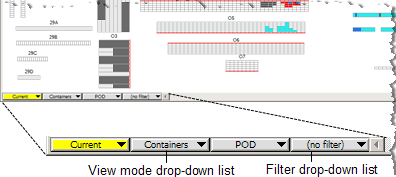
When you want to review the yard positions of containers that are to be loaded onto the open vessel, you start by creating an adequate filter (on page 1). Then you can apply this filter to a satellite view or a block stowage view so that it colors only the relevant containers.
When you zoom in by opening a scan view or a section view from a filtered satellite view or block view, you need to select the filter again.
To locate containers in a satellite view:
Create a filter (on page 1) to find the containers in the yard that are to be loaded onto the open vessel.
From the Yard menu, select Satellite View, and then select a yard section.
In the satellite view, from the View mode drop-down list, select Containers. See the following figure for a location of this menu.
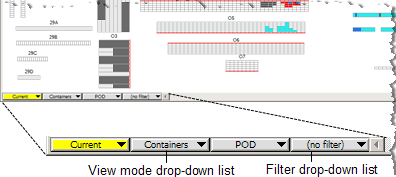
From the Filter drop-down list, select the filter that you created. The yard satellite view refreshes, displaying only the containers that match the filter. All other containers are grayed out.
In the following example figure, the Yard to OV filter is set so that only containers that are currently in the yard and that are outbound on the open vessel display in color.